Upload Resume to Your LinkedIn Account
A LinkedIn resume can actually enhance your profile. It gives recruiters a snapshot of your experience, achievements, and skill set. Below are the steps explaining how to add resume to LinkedIn in a simple and effective way.
Click on Your LinkedIn Profile
To begin, you should log into your LinkedIn account. Following the signing in process, access your own profile by selecting your profile photo or the “Me” button located in the upper right section of your LinkedIn main page. Once you click the link, you will land on your profile page and start making changes. This profile serves as your digital business card, and taking the time to maintain its accuracy can significantly impact how employers perceive you. That’s why many professionals regularly use the LinkedIn update resume feature to reflect their most recent achievements. A strong, updated profile can unlock new opportunities and business connections. That’s why it's a good idea to regularly update resume on LinkedIn, especially after reaching milestones.

Go to "Setting & Privacy"
There is a "Settings & Privacy" button located in your profile page. This is where it will be if you're clicking the "Me" button and seeing a drop-down menu. A lot of what can be controlled with your LinkedIn account can be managed here, including data processing and privacy. These settings are also where you decide where to upload resume on LinkedIn, ensuring visibility to the right audience. Your privacy settings can be tailored to support both confidentiality and exposure, depending on your goals.
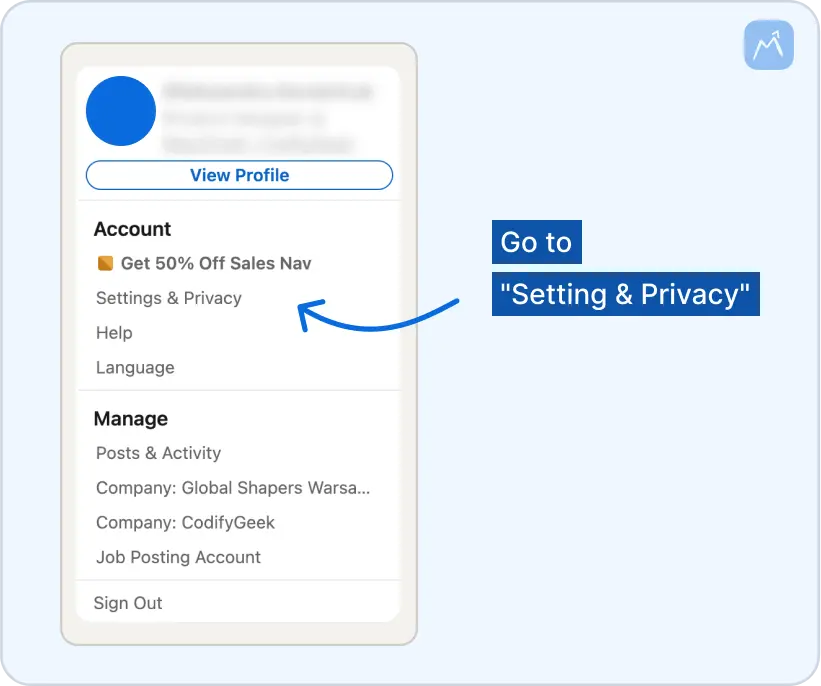
In "Data Privacy" Select "Job Application Settings"
In the "Settings & Privacy" menu, there is a "Data Privacy" tab. Within that tab, there is your "Job Application Settings." This gives you control over the way that you apply to jobs within LinkedIn, such as resume upload settings. It's also the spot to import resume to LinkedIn so that it appears when you're applying for roles. The platform may offer resume insights to help match you to job requirements more precisely.
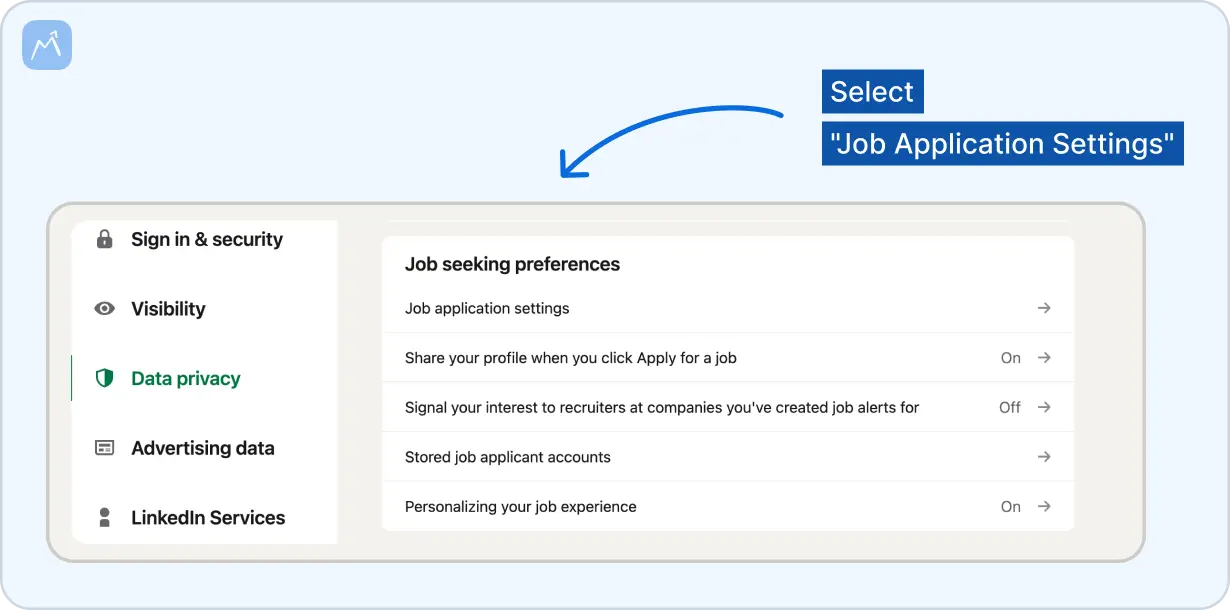
Click “Upload Resume”
After reaching the "Job Application Settings," search for the "Upload Resume" link. Click and you’ll be prompted to choose a file from your computer or phone — simple as that. Make sure your document is in PDF or DOCX format, these are common formats of documents. Whether you're looking to change resume on LinkedIn or uploading it for the first time, this step is crucial. One small but important tip: double-check your file name before uploading. A generic title like “Resume2023Final(2).docx” can seem careless. Instead, use something simple and clear, like “FirstName_LastName_Resume_LinkedIn.” Little touches like this show that you’re mindful of presentation, even in the smallest details.
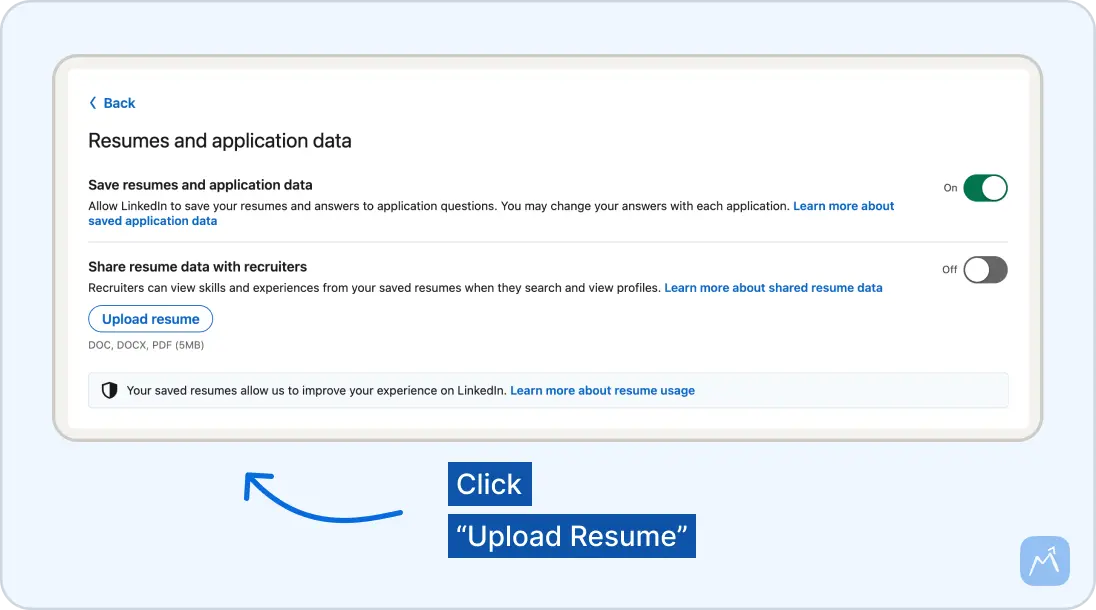
How to Upload Your Resume with LinkedIn Easy Apply
The "Easy Apply" feature in LinkedIn makes applying to a job much easier, and you can apply to any job instantly. Below is the process of using the feature and attaching your resume directly in conjunction with applying to a job.
Find Job Listings
Begin the process by looking for positions you want to apply for. Use the search feature to sort by job title, organization or location. After coming across a job that fits your field and capabilities, click to view all the details. You can also add resume to LinkedIn settings while applying to make sure it's always current and relevant.

Open Job Details
Upon clicking an advertised job, the job description page will be shown. Here is where company information, job, and requirements are located. Here is also where you will see the "Easy Apply" option if the employer has provided it. Reviewing job descriptions closely will also help you know whether your uploaded document is the right fit, or if you need to change resume on LinkedIn beforehand.
Click “Easy Apply”
If you are willing to apply, just click the "Easy Apply" button. A new window will pop up where you can directly apply. Easy Apply only requires basic information, but there is usually a field to attach resume to LinkedIn applications directly, making the process smoother.
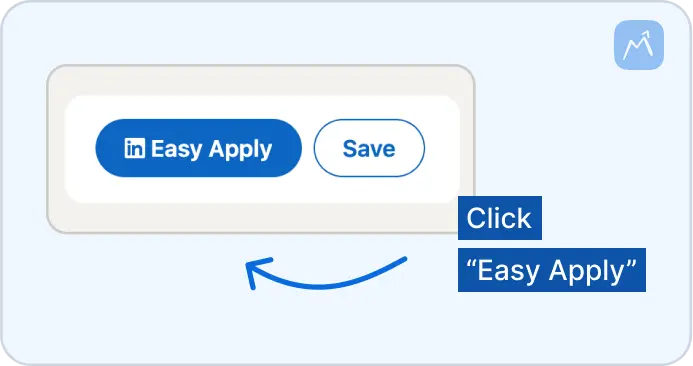
Upload Your Resume
You will have the opportunity to upload your resume in the Easy Apply window. Click the "Upload Resume" button and choose the file that you want to upload. Having a career-focused resume on hand saves time. A resume titled clearly, such as “JaneDoe_LinkedInResume.pdf,” shows attention to detail. This is a great time to also add CV to LinkedIn, especially if you have more than one version tailored to different industries.
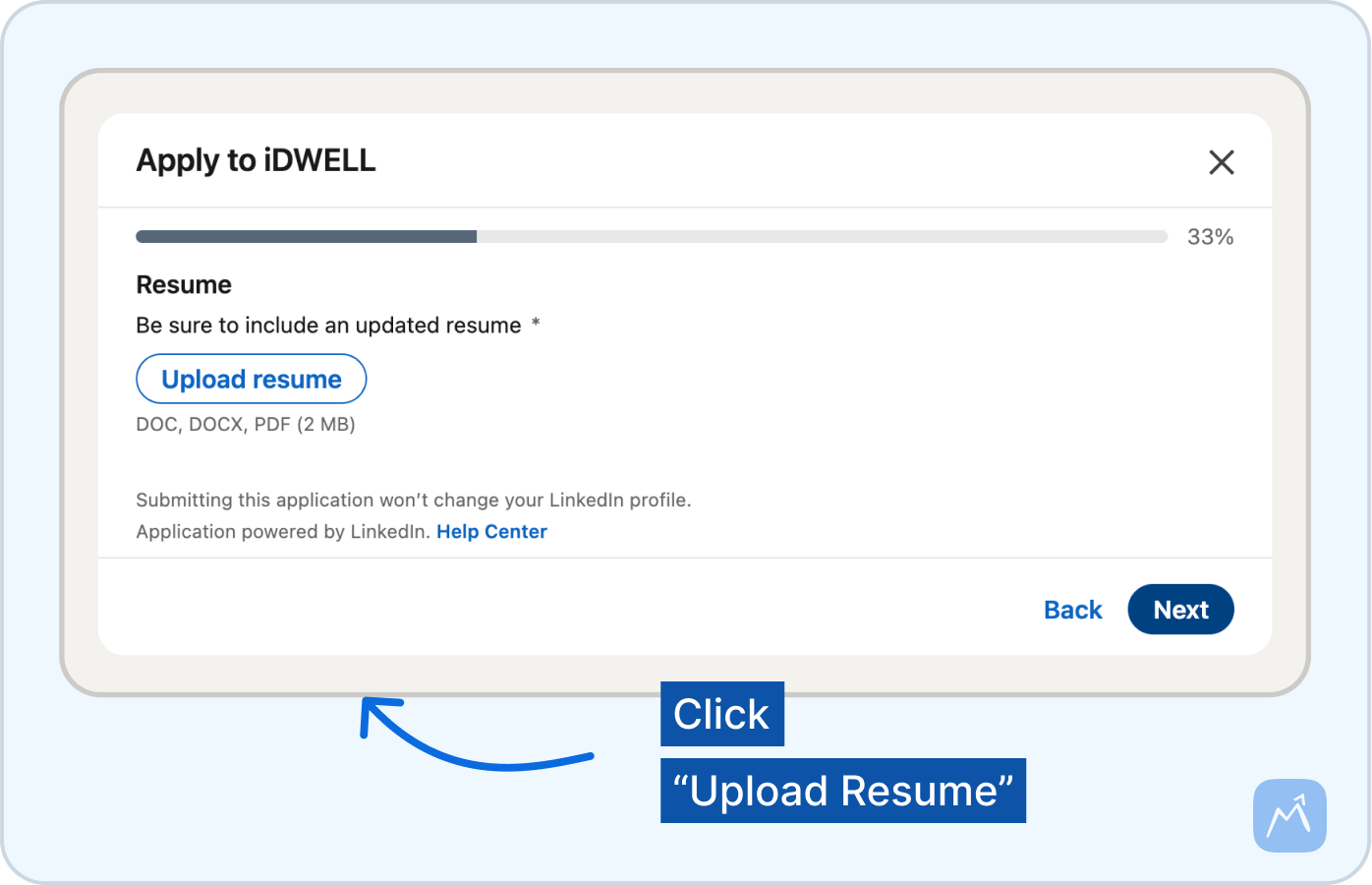
Attach CV to LinkedIn Profile
In addition to updating your resume in job searching, you can also publish your CV directly to your LinkedIn profile. This makes your resume easily accessible to the visitors of your profile, demonstrating your professional brand. Your CV not only shows your qualifications — it shows you’re open to new opportunities. If you are applying for different jobs in different fields, create two to three versions of your resume. For instance, you are skilled in marketing and project management create two resumes to suit each of the jobs. It’s a small investment of time that can lead to much better alignment with job listings.
Click “Add Profile Section” below your photo.
Begin by accessing your LinkedIn profile. Below your profile photo is a button labeled "Add profile section." Clicking this will provide a list of many choices to help build your profile. If you want to make your profile even more compelling, consider uploading more than just your resume. You could include a PDF of your best project, a slide deck you’ve presented, or even a brief video introduction. This section isn’t just about documents — it’s your chance to show your personality and depth. If you’re wondering how to make your resume stand out, this is also where you can upload CV to LinkedIn under the “Featured” section.
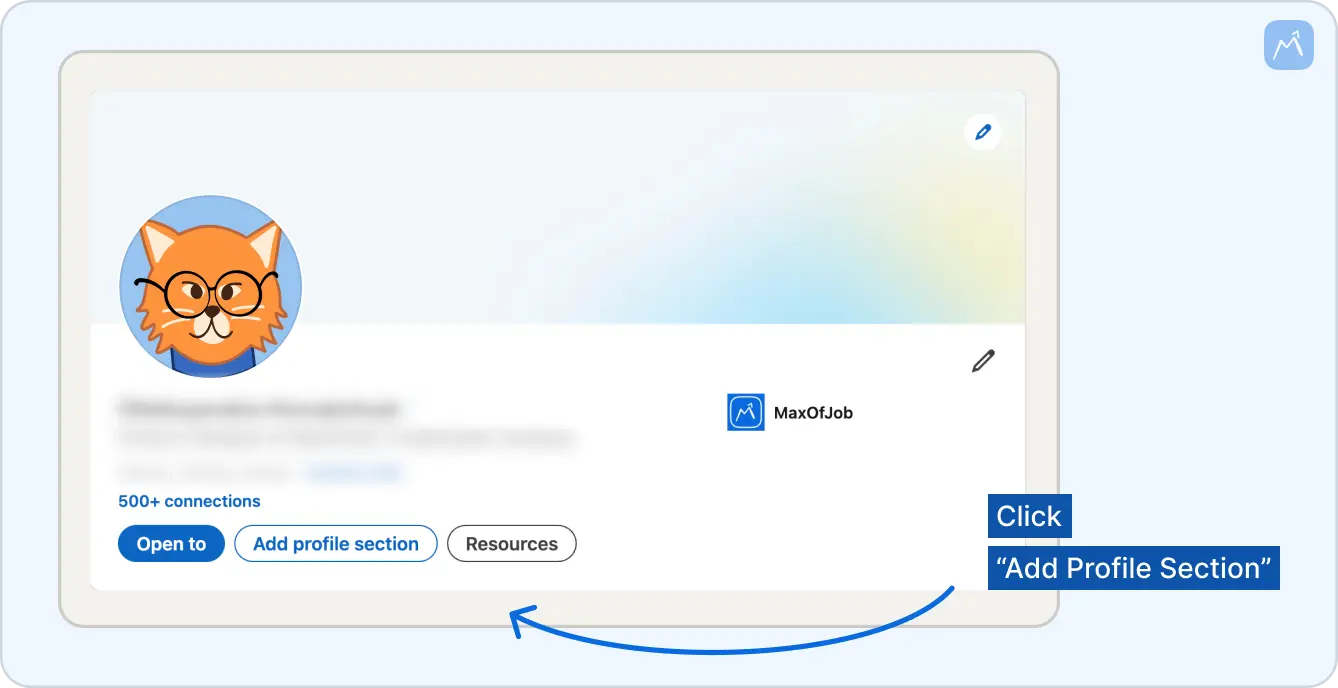
In the popup, select “Add Featured.”
Select the "Add Featured" feature from the dropdown. This feature will enable you to feature your work, documents, links, or media. It’s a useful way to attach a resume to LinkedIn and draw attention to your key accomplishments and background.
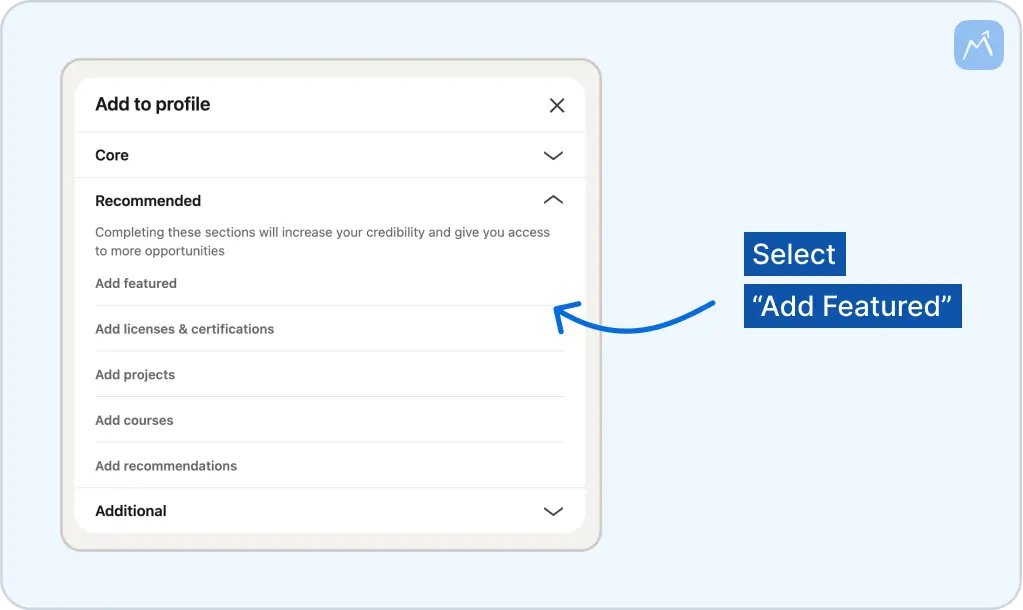
Click (+), then pick “Add Media.”
Once you are in the Featured area, use the (+) to introduce further content. You will have a popup with an "Add Media" option where you can upload your files from your computer. If you’ve been looking for how to import resume to LinkedIn, this section also supports media like PDFs and external links.
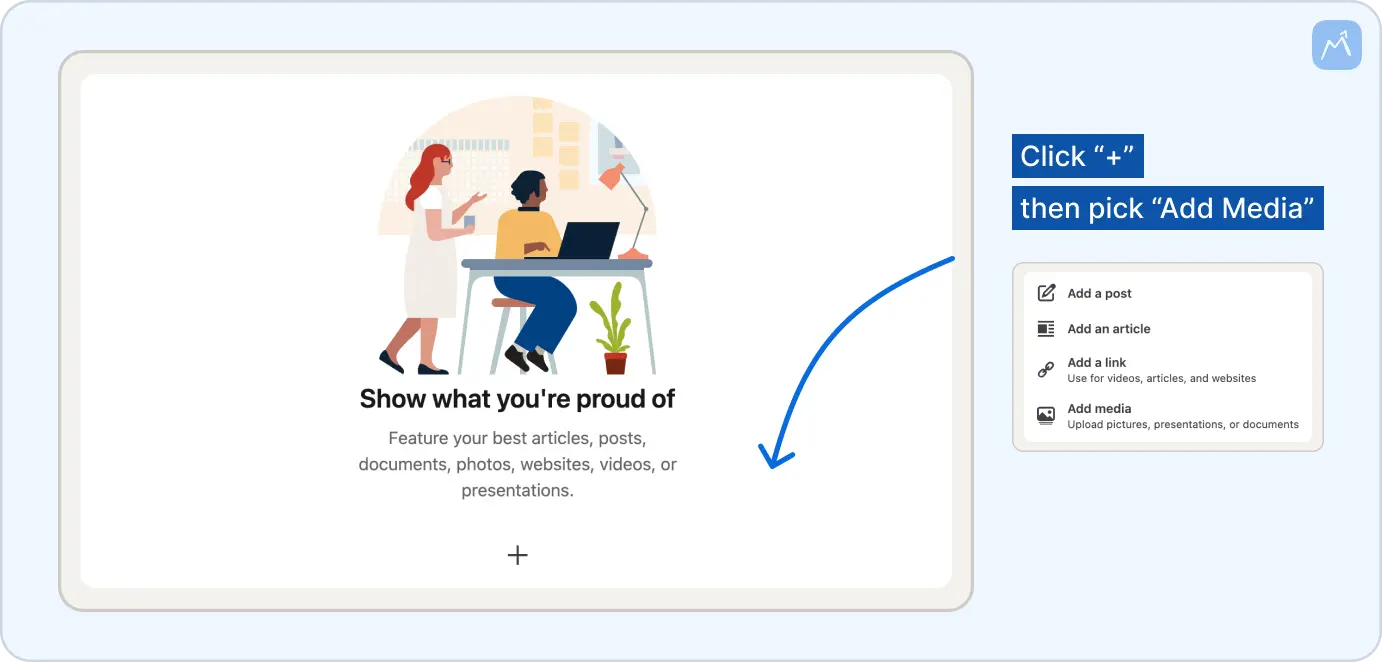
Select and attach your resume file.
Choose the resume file to be uploaded in the upload media window, then click "Open" to upload your file to your account. Note that the way your resume looks does matter; PDFs are usually the better choice because PDFs retain layout on a lot of devices and systems to ensure that your data will be presented just the way that you desire.
Click “Save” under the resume section.
Once you have uploaded your resume, you will be prompted to enter a title or a few words to describe the document. Click "Save" to finalize and save your profile updates. You can revisit this section to update resume on LinkedIn anytime as your qualifications grow.
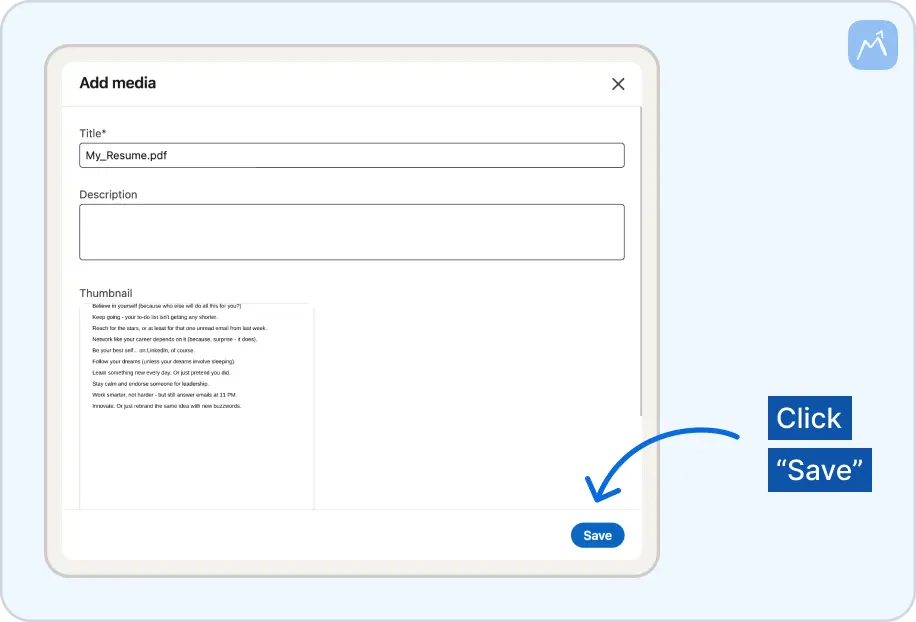
Conclusion
Ensuring that your resume is current and active is not only useful for applying for positions. It is also about keeping the momentum going. Whenever you update your profile, it helps to remember what you have achieved and what your future goals are. Your page visitors will find it easier to trust you, understand you and reach out to you once you have this clarity. Our job application tracker lets you store multiple versions of your resume in one place. With just a few clicks, you can easily upload the right one to LinkedIn—opening new opportunities.
.svg)














